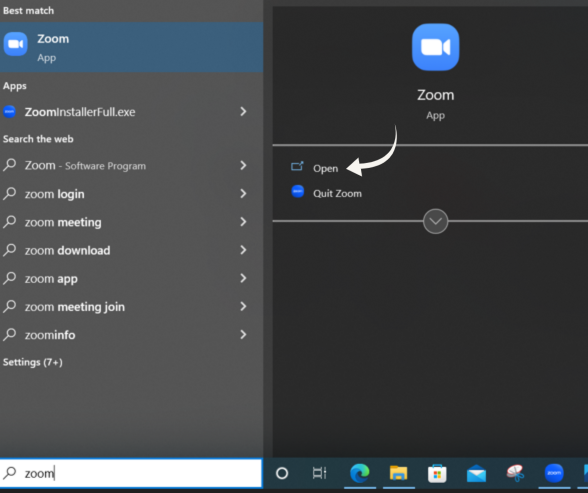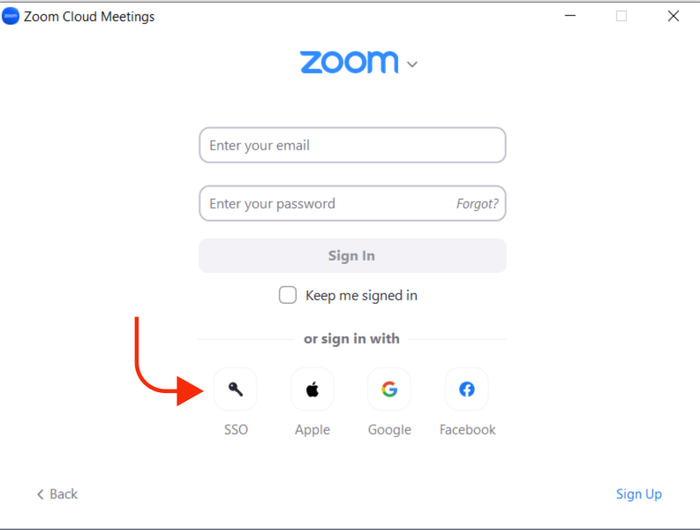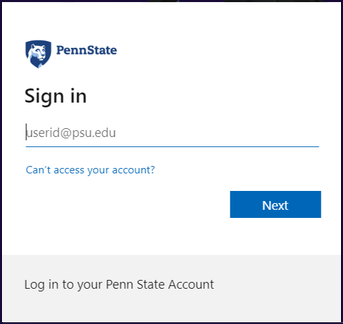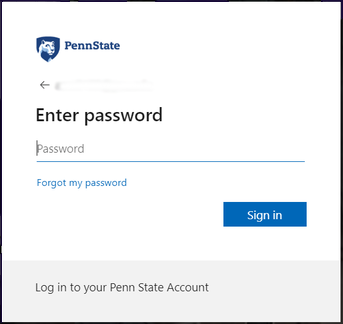Some Zoom rooms at Penn State have been set up to allow only Penn Staters to enter. Because of that, you will need to log into your Zoom desktop client using your Penn State AccessID (e.g., abc1234) and password before you join a Zoom meeting.
- If you haven’t already downloaded it, download the Zoom desktop client (launcher).
- Open the Zoom desktop client.
- Don‘t enter your email address and password in the window that appears; Instead, click Sign in with SSO. (SSO stands for "single sign on.")
- Enter "psu" in the Company Domain field and click Continue.
- Enter your Penn State email address ([email protected]) in the “Sign in” window and click Next. Then enter your password and click Sign in.
- You are now signed into your Penn State Zoom account. You can click a Zoom link to enter your meeting or webinar.
Note: If you cannot enter a Zoom meeting or webinar and receive the message “This meeting is for authorized attendees only,” click Sign in to Join and enter your Penn State AccessID.
For further information, read Zoom: How to Log In and Start a Meeting or Webinar.